How to Use the History Section to Review Your Performance
Welcome to the History section of the guide. In this article, we’ll explore how to access and use the history section, how to view a specific session’s performance, how to add notes to sessions, and how to delete sessions from your history.
How to Use and Access the History Section #
To access the History section, follow the below steps:
- Open the app and sign in if you aren’t already signed in.
- Navigate to the History button and tap it.
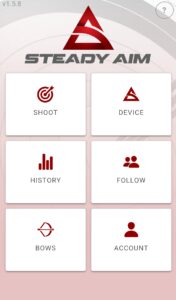
- Once the History page has loaded, you can tap the filter button to select which bow’s history chart you’d like to view. Alternatively, you can leave it on All to view the overall history of your recent sessions for all your bows.
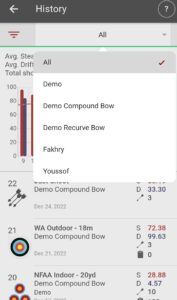
How to interpret the history chart: #
The history chart gives you a visual representation of your recent sessions based on the filter you have selected. The chart also provides the average Steadiness and Drift Scores, plus the total shots for the selected bow filter. Based on this information, you can see whether you are able to maintain or improve your Steadiness and Drift Scores across multiple shots and sessions.
The X-axis represents the number of the shooting sessions, while the Y-axis represents the Steadiness and Drift scores for the various sessions.
The red bars show the Average Steadiness Score for each session and the grey line shows the Average Drift Score for a specific session.
If you notice any performance discrepancies, such as scores that are higher or lower than your usual scores, you can refer to the session number on the X-axis to find the number of the shooting session for a more in-depth analysis.
How to View a Specific Session’s Performance #
If you’ve identified an anomaly in your history chart that you’d like to review, search for the session number in the list of sessions below the History chart. The session number for each session is shown right above the target image. Each session is numbered numerically in descending order, with your latest sessions appearing at the top of your list.
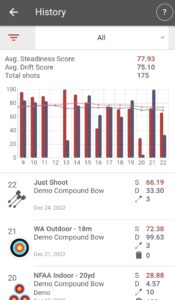
Once you’ve found the session you’d like to review, simply tap on the session and the data will load. You’ll be able to view the Target Type, Bow Profile, Average Steadiness and Drift Scores, Total Shots, and the various metrics for each individual shot, including Cant angle and Hold time. You’ll also be able to access the Shot Analysis for each shot by tapping on the shot. If you’re unsure how to interpret the data, read our Shot Analysis article for more guidance.
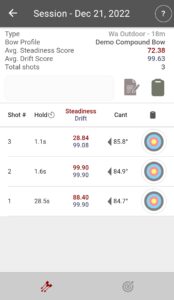
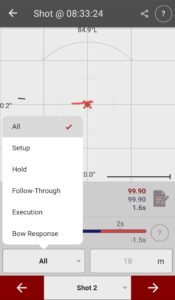
Aside from viewing your history chart and your performance for specific sessions, you can also add notes or delete a session if you’d like.
To add a note, tap on the session and drag it to the right. This will reveal a notebook icon. Tap this icon to type out your note and press save.
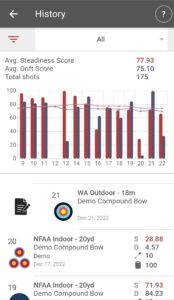
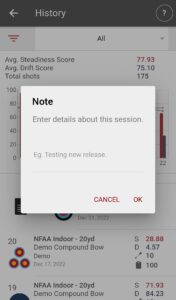
To delete a session, tap on the session and drag it to the left to reveal the trash can icon. Tap on it and press delete.
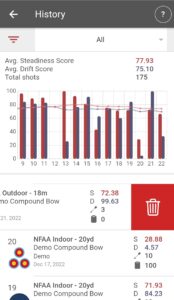
Powered by BetterDocs




