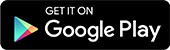Installing the Steady Aim App
Now that you’ve attached the device to your bow, it’s time to install the app and create an account.
In this article, we’ll show you how to install the app, and how to create your Steady Aim account with either your email or Facebook profile.
How to install the app #
To install the latest version of the Steady Aim app, visit the Apple App Store or Google Play Store, navigate to the Search bar and enter “Steady Aim” to find our app. Click install and wait for the installation to complete.
Alternatively, follow the links below, which will take you directly to our app in the Store.
Once you have the app installed, the next step is to create your account on the Steady Aim app.
How to create an account with your email address #
1.Open the Steady Aim app and tap the Create Account button.
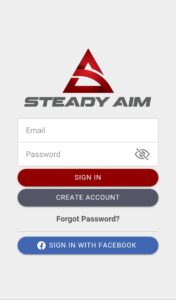
2.Enter your first name, last name, email address, and password in the fields provided. Once you’ve entered all the required details, tap the signup button. Your account will be created, and the app will take you to the Home screen.

How to create an account with your Facebook profile #
1.Open the app and tap the Sign in with Facebook button, which will take you to a sign-in page on Facebook.
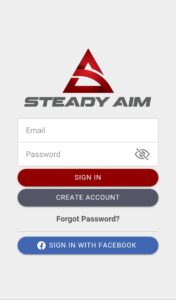
2.As soon as the page has loaded, tap Continue to create your account and sign in. Once the sign-in process has been completed, the Facebook page will close automatically, and the app will take you to the Home screen.
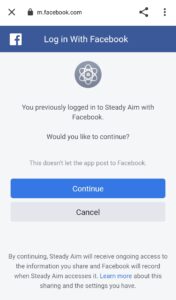
You have now created your Steady Aim account and can start personalizing your app by adding a profile photo, connecting your A1 device, and adding your bow information for your future shooting sessions.
How to add a Profile Photo #
If you’d like to add a profile photo to your account, follow the steps below:
1.Click on the account tab and tap the blue circle with the camera icon.
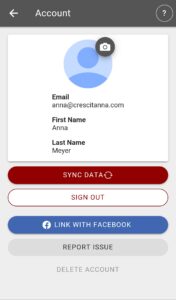
2.Next, select whether you want to add a photo from your photo gallery or if you’d like to take a new picture instead.
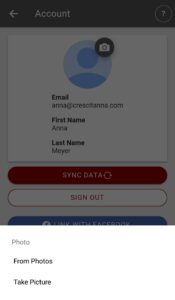
3.If you want to use a photo from your gallery, tap From Photos and press “Allow” when the pop-up requests access to your photos.

4.Select the photo you want to use for your profile and click Save to save your new profile photo.
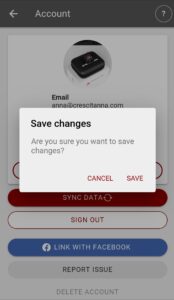
5.If you want to take a new photo, select Take Picture and press “Allow” when the pop-up requests permission to take pictures and record video.
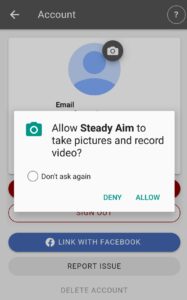
6.Take the new picture and press Save to save your settings.
Powered by BetterDocs