How to Start a Shooting Session
Now that you’ve set up your device, got your app customised, and completed your bow profiles, you’re ready for your first shooting session.
In this article, we’ll explain the different shooting modes and how to use them so you can start tracking your stats and up your archery game.
The Three Different Shooting Modes #
In the app, you’ll notice there are three different modes: Scored Mode, Just Shoot Mode, and Score Only Mode.
If you have the A1 device, and you’ve connected it to the app, you’ll have access to the Scored Mode and Just Shoot Mode.
The Scored Mode is the most advanced mode of all three modes and provides the most tracking features. With the Scored Mode, you can track a variety of metrics, including:
- Number of shots
- Hold time
- Steadiness Score
- Drift Score
- Cant Angle
- Average Drift Score
- Average Steadiness Score
- Bow used
- How far the target is
- Whether the shooting session was indoors or outdoors
Scored Mode also allows you to plot your shots on the Target Plotter so you can record the scores for each shot and get a total score summary from the Scorecard.
You can also use the Just Shoot Mode. This mode allows you to collect information about your Hold, Steadiness, Drift, Cant, total shots plus averages for both Steadiness and Drift scores. Just Shoot Mode is ideal if you want to shoot freely and don’t want to keep track of your score for each shot.
Scored Mode and Just Shoot Mode also allow you to record notes for your session and you can even access a live view of your shot by tapping on the icon in the bottom right corner of the screen.
Score Only Mode is for our users who haven’t purchased the Steady Aim A1 device yet but would still like to test out how the target plotter works. In Score Only Mode, you’ll be able to plot your shots on the target plotter, and get your score stats from the Scorecard.
Now that you know which shooting mode to choose, it’s time to train.
How to Use the Scored Mode #
Before you get started, ensure that your device is connected to the app. The light on your device will be green and there will be a button at the bottom of the screen that says Disconnect. If both are showing, your device is connected, and you are ready to shoot.
To start your first Scored shooting session, follow these steps:
1.Navigate to the Shoot Tab on the Home screen and tap on the icon.
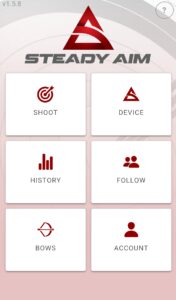
2. Select a bow profile from the profiles.
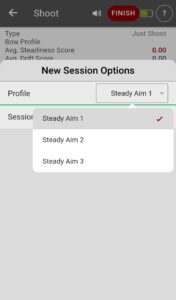
3.Select Scored next to Session type.
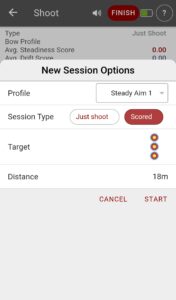
4.Next, tap on Target and select Indoor or Outdoor and the target type of your choice. Once you’ve selected a target type, adjust the distance to match the distance of your target. Tap Start.
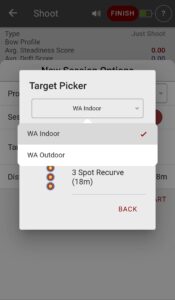
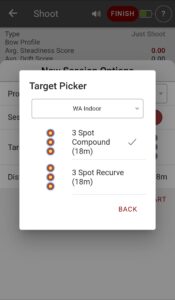
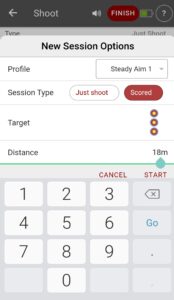
5.With the Scored Mode, it’s imperative to number your arrows and shoot them in sequence and in ascending order. This is to ensure that the shot data is linked to the arrow number you just shot and the arrow score.
6.Once you’ve completed your shots, tap on the Target icon at the bottom of the screen.
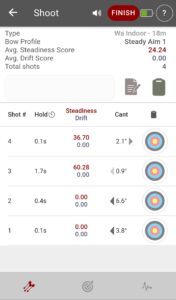
7.Under the target, you’ll see three blue, numbered circles. Tap and drag each circle onto the target so that they correspond with the positions of your arrows on your target.
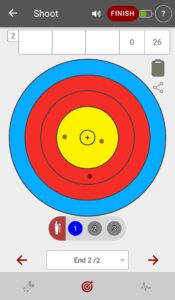
8.If you’ve shot over three arrows, click the arrow on the right at the bottom of the screen to reveal the next set of circles. Repeat this step until all your shots have been plotted.
9.Once you’ve plotted all your shots, you can tap on the Clipboard icon to view your scores for each shot, plus your totals.
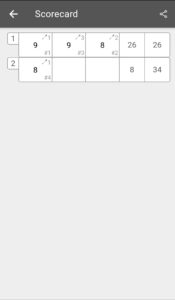
10.Alternatively, you can tap on the Arrows icon on the left bottom corner of the screen to view your other stats.
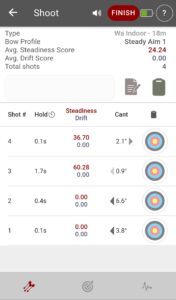
11.If you’ve completed your shooting session, tap on the Finish icon at the top of your screen and tap yes if you’d like to save the data for that session.
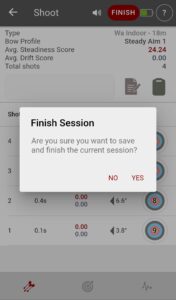
How to Use the Just Shoot Mode #
To use the Just Shoot Mode, follow the below steps:
1.Navigate to the Shoot tab on the Home screen and tap it.
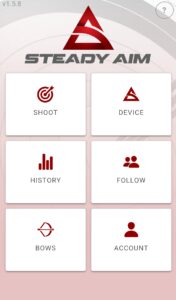
2.Select the bow profile you’d like to use.
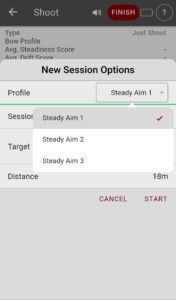
3.Choose Just Shoot next to the Session type and tap Start.
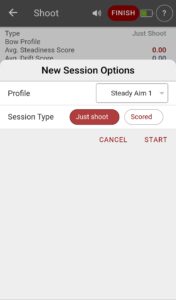
4.Once you’ve completed your shots, you can view your Hold, Steadiness, Drift, Cant, and averages on the Shoot screen.
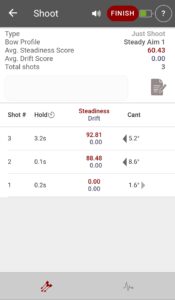
5.Save the data from your session by tapping on the Finish icon and selecting yes.
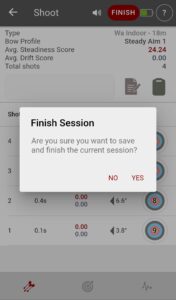
How to Use the Score Only Mode #
To get started in the Score Only mode follow these steps:
1.Navigate to the Shoot tab, tap on the icon, and select Score Only.
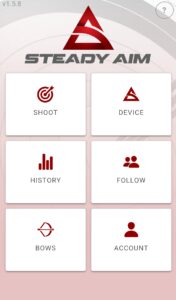
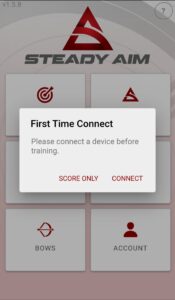
2.Select a bow profile.
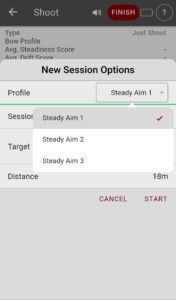
3.Next, tap on Target and select Indoor or Outdoor and the target type of your choice. Once you’ve selected a target type, adjust the distance to match the distance of your target. Tap Start.
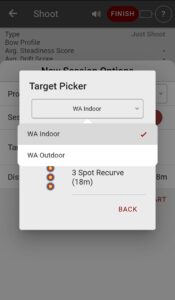
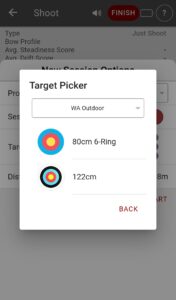
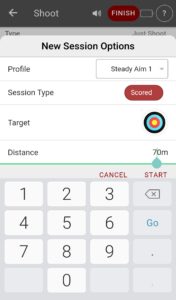
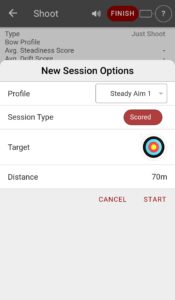
4.Shoot however many shots you’d like to record.
5.Once you’ve completed your shots, plot each shot on the Target Plotter. This will automatically allocate a score to each shot and give you a total score for every end shot. Your scores can be viewed at the top of the screen or by tapping the Clipboard icon in the top right corner.
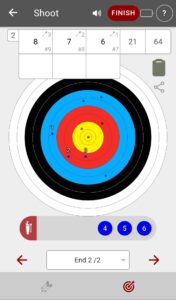
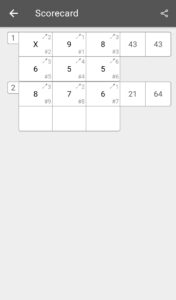
6.Tap Finish and yes to complete and save your session.
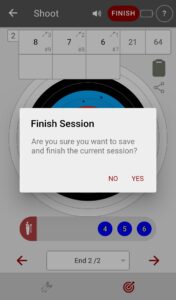
Powered by BetterDocs




